
InBox CustomServiceForm
Version 7.0.1
Creation date 2018-05-22
Resources
This module allows the creation of forms linked to a service, so it is possible to customize a form of dynamic fields and link it to a service.
Prerequisites
Framework
The following versions of the Znuny framework are supported:
- [7.0.x]
Modules
The following modules are required:
- InBox Core 7.0.1 or superior
Operational system
The following operating systems are required:
- [None]
Third Party Software
The following third party software is required:
- [None]
Installation
bin/znuny.Console.pl Admin::Package::Install /path/to/InBox\ CustomServiceForm-7.0.1.opm
Configuration
CustomServiceForm::Core::ToEnableEdition
To enable editing of service form fields after the call already created, navigate to the menu "Administration -> System configuration", search for 'CustomServiceForm::Core::ToEnableEdition' and add the value 'Yes':
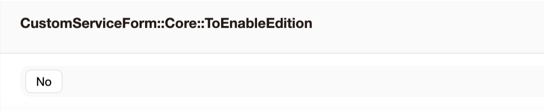
Default value: No
Ticket::Frontend::AgentTicketZoom###Widgets###0100-AgentTicketServiceFormFields
Possibility to show form fields on the side of the ticket, such as 'Ticket informations'. Enable the setting to be able to view.
Usage
Control and Form Creation
To use this module you must first access, in the attendant's environment, the "Administration" area and click on "Customized Form <-> Service".
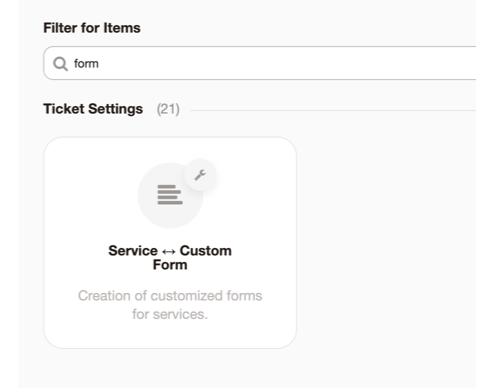
After entering the "Service Form Management", you have a view of the forms already created and the possibility to create new forms. In this screen it is also possible to filter the forms in the field highlighted on the left.
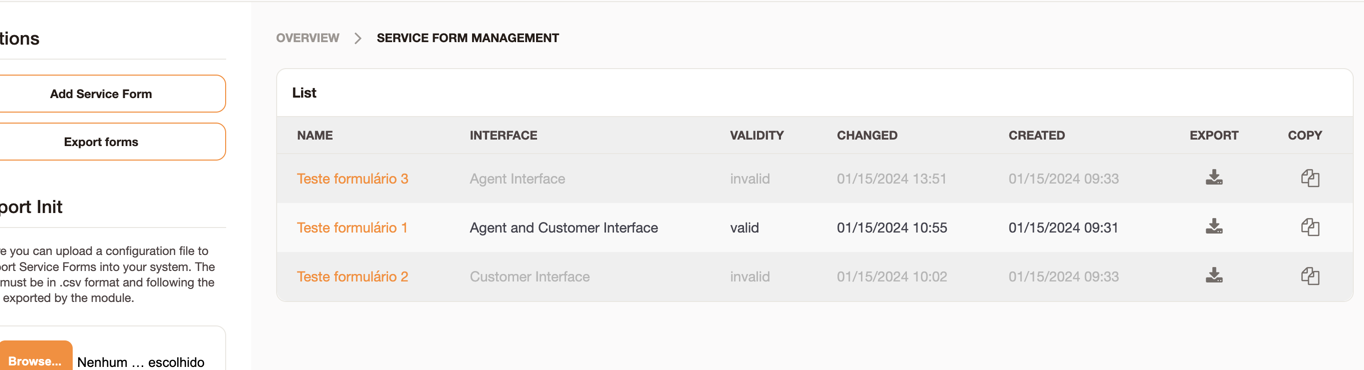
By clicking on "Add Service Form", or on a form already registered, you will be redirected to the creation/editing screen.
It is possible to add a form with a unique name and select whether it will be available in the attendant interface, the customer interface or in both interfaces. In addition, you can choose the validity of the form and the services linked to it, remembering that a service can only be associated with one form, so a service that is linked to a form should no longer be available on other forms.
When inserting a dynamic field in the form, it is also possible to define a description (short), a default value and choose between the display options: Do not display field, Display field or Display field as mandatory.
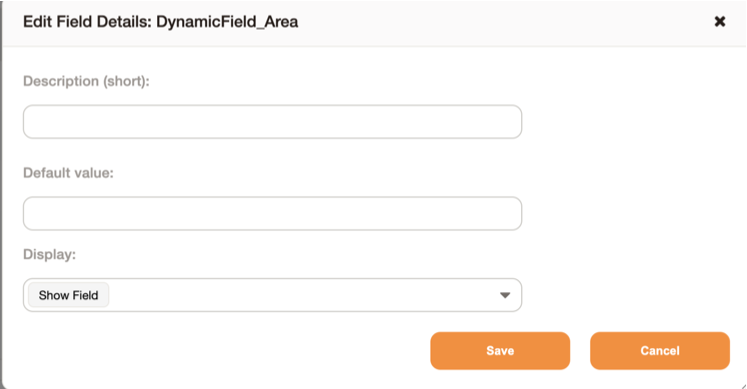
And in dynamic text-like fields you can insert a mask, like the examples:
- 00/00/0000 (Date)
- 00000-000 (Zip code)
- (00) 0000-0000 (Telephone)
- 00.000.000/0000-00 (CNPJ)
- 000.000.000-00 (CPF)
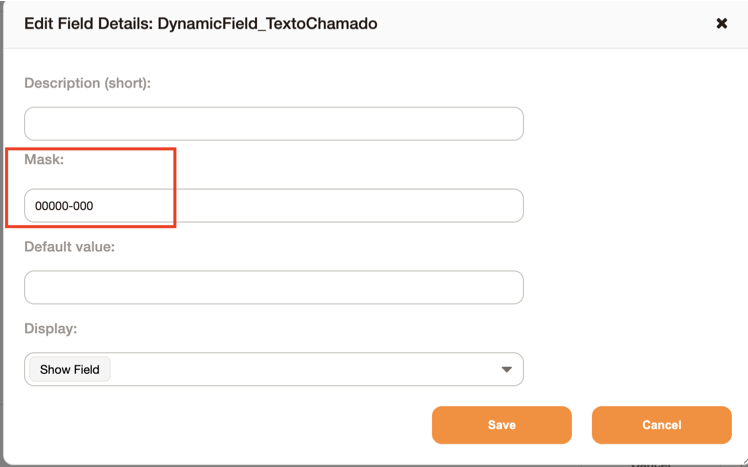
With the name, services, interface, description and validity defined, you can associate the dynamic fields that are part of this form.
After finishing the registration or editing, click on ‘Save’ or ‘Save and Finalize’. From this moment on, when creating tickets, when selecting a service that has some related form, it loads the fields just below the service field.
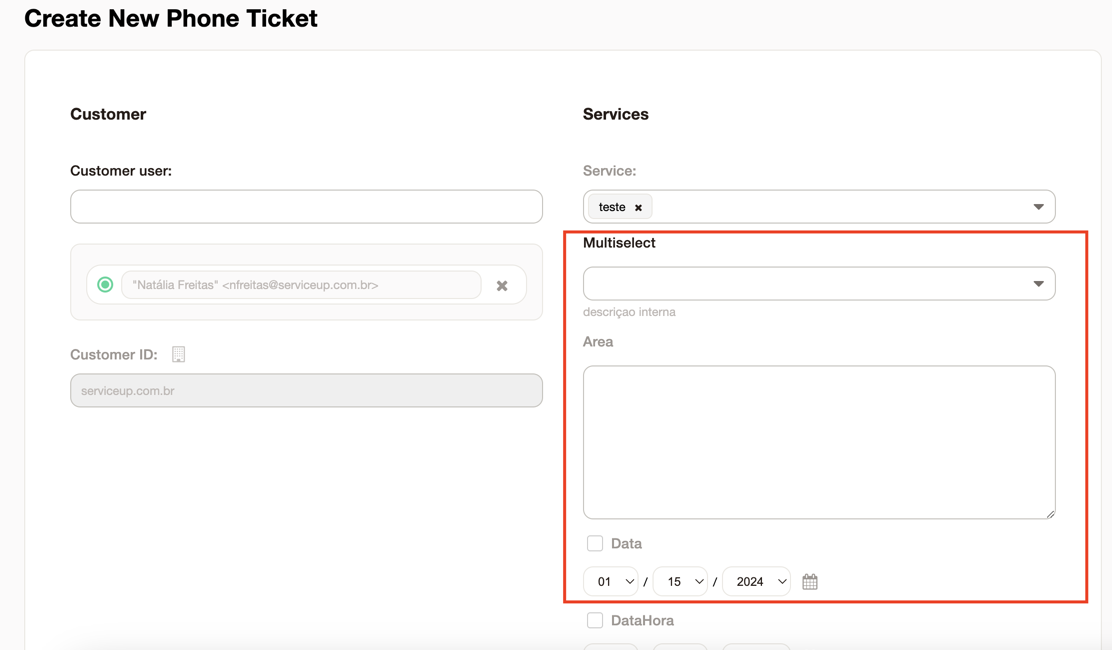
After creating the ticket, a menu is available with the values informed in each field on the form.
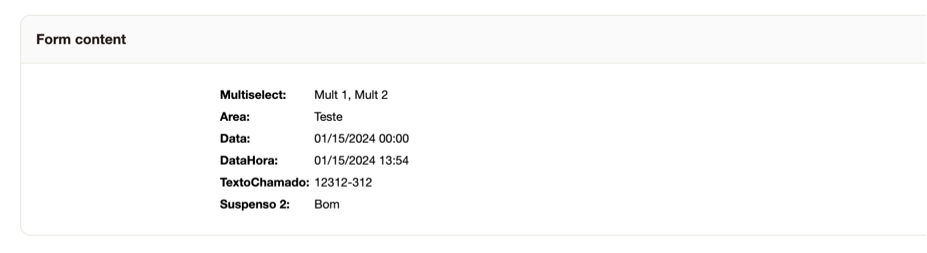
Exporting forms
It is possible to export the complete form or just one of them, for that click on the button 'Export form' or in the icon of the list.
Import forms
After exporting an example of the module's .yml. It is possible to import data via module.
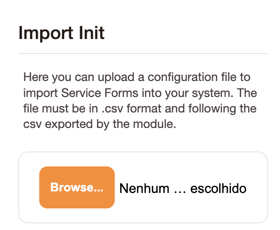
Remember that the module only accepts the service in only 1 form.And the form name is considered to overwrite.
Editing form fields
After the ticket has already been created and with the configuration 'CustomServiceForm::Core::ToEnableEdition' enabled as 'Yes' it is possible to edit the fields registered in the ticket.
For that, being in a call with the form already filled out, click on 'Service Form Fields':
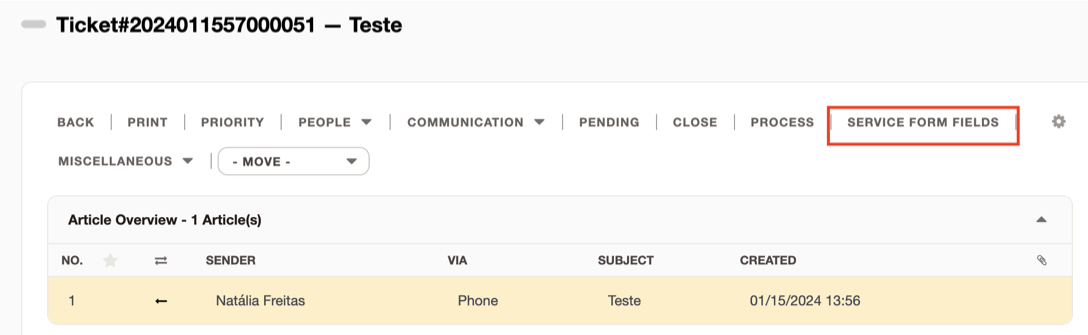
The screen for editing will be presented:
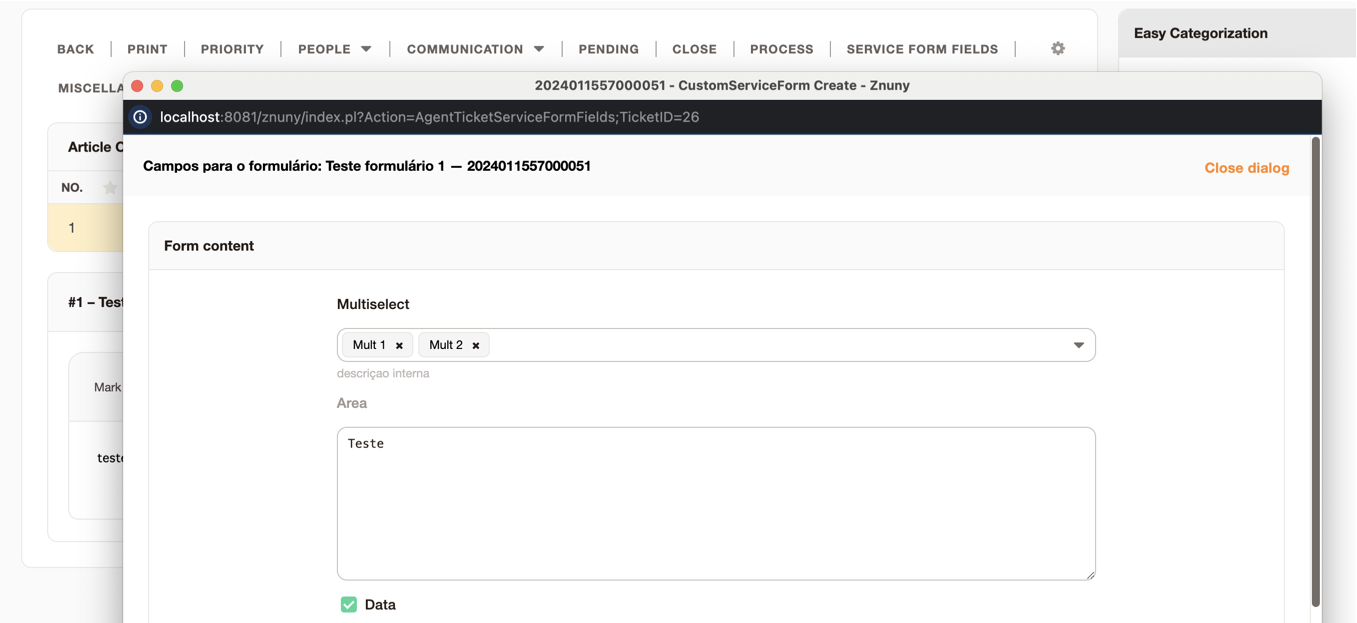
Edit the desired fields and click send.
If the ticket service is changed, the form is changed and cleaned.
Note: Due to the AutoLoad files that the module creates, it is not possible to contain the standard Znuny files 'AgentTicketPhone.pm' and 'AgentTicketEmail.pm' present in the Znuny Custom folder.